We all have technology we can’t live without, and like many people, I am constantly finding new technology that I must have and use. When using it, I often ask how long I went before finding this game changer. As a real estate agent, I have tested a lot of technology. The latest and greatest have never been my priority; you should talk to my younger brother. I’ve never been one to need the newest phone or gadget. The technology I invest in must meet a few requirements.
I have a few benchmarks why I am seeking something out.
- It must solve a problem for me.
- It might save me time in my work life or personal life.
- It must be affordable and preferable if not a monthly or yearly subscription.
- It needs to be something I really will use in the long term.
- It must have customer service that is quick at solving a problem.
- I need a good reason to buy or invest in it, and I have ensured there isn’t a cheaper alternative to what I seek.
So here are some technologies I can’t live without and why I can’t live without them.
Grammarly
My verbal skills are so much better than my writing skills. When I first started using this product, I used the free version, and over time, I found the paid version made my writing alot better. It integrates with everything I use. I have gotten into the habit of using it with the ChatGPT paid version, but I used the free version for a long time.
ChatGPT
ChatGPT: I use Grammarly when I need to write a blog post. I usually start by writing my entire blog post on Grammarly, then copy and paste it onto my WordPress site, where Yoast highlights areas for improvement. I often use prompts like “Please shorten this sentence and use active voice” or reference tips I’ve read, such as using simple language to clarify my sentences. AI technology does make writing better. There are so many other uses besides writing.
Medium.com
This site is excellent for nuggets of tips and tricks on SEO, ChatGPT prompts, Affiliate marketing tools, and time-saving software. I hadn’t invested in the paid subscription because some information might have been accurate when published. Still, the mentioned software or website might have changed policies over time. However, I always find something that helps me learn something new. Here are two examples of things I use today that I first discovered on Medium Benchmark and Ahrefs. Benchmark is an excellent alternative to Constant Contact and is free if you have less than 500 contacts, and Ahrefs is a great SEO tool for keywords. I often learn something new, such as software or technology, that can save time or solve a problem.
Canva
Try the free version before upgrading to the pro-paid version. , as it offers plenty of features. When my company took too long to deliver marketing materials, I created a graphic to impress the client. Our marketing team is much quicker, but I still use Canva to create materials. Used for years before upgrading, this software became a weekly, sometimes daily, tool for me as a real estate agent, especially after a client raised concerns about our social media presence.
*Social Media Stories
*Instagram Post
*Reels
*Thumbnails for YouTube Channel
*Video Graphics I use on Both Finalcut Pro and iMovie
*Creating AI Graphics and graphics thru Unsplash
Canva has great how-to videos that are clear and easy to use. Again, there is a free version and a paid version. The Free version doesn’t allow you to use AI graphics or images through Unsplash, but there are tons—I mean tons—of templates for all the social media platforms, YouTube, and a host of other places you can use Canva. It also has an easy-to-use editing tool for both photos and videos. Regardless of whether you do the paid or free, something will solve a problem.
Imovie and Final Cut Pro
 It has been about four years, and even now, I still use iMovie a lot. I use Final Cut Pro when I have to shoot long-form videos, but I use iMovie if it is short-form, like under five minutes. When I shoot my weekly Sales Market Report or Rental Report for Instagram, iMovie is great. I use a virtual background provided by my company during COVID, along with graphics and titles, for my weekly videos. I drag and drop footage, then edit it in iMovie, removing any parts I don’t want.
It has been about four years, and even now, I still use iMovie a lot. I use Final Cut Pro when I have to shoot long-form videos, but I use iMovie if it is short-form, like under five minutes. When I shoot my weekly Sales Market Report or Rental Report for Instagram, iMovie is great. I use a virtual background provided by my company during COVID, along with graphics and titles, for my weekly videos. I drag and drop footage, then edit it in iMovie, removing any parts I don’t want.
Green Screen
I add text during videos and use a green screen with iMovie. For longer projects, I switch to Final Cut Pro for its advanced features, ideal for detailed editing. I use iMovie or Canva for short-form content.
A green screen is a must-have for me. I bought two from Amazon—one for travel and one for home, where I film most of my Instagram stories using my iPhone on a tripod. The screen is green on one side and blue on the other. I hang it above my doorway using command hooks, draping it over my front door to create a perfect backdrop for my videos. When visiting my parents, I use the portable screen, especially for long-form content, as I usually film in the living room at the dining table. The key to a great green screen is that it’s easy to set up and doesn’t wrinkle easily. The last thing I will mention is the green screen front. Canva.com does have a green screen option. To use that option, you don’t need a green screen at home; you just need to shoot and upload it to Canva.com. If that interests you, click this link to learn how to make a video using a green screen. Please note the feature when using the Canva green screen. It is a pro feature that you must pay for.
Lighting, Camera, and Mic
Lighting and Camera: Is this mic on? Good lighting is essential when using a green screen. I needed a ring light compatible with tripods, professional cameras, and smartphones. I currently use my iPhone for videos but plan to upgrade to a professional camera. Whether you use a phone or camera is a personal preference, but a good ring light is crucial when natural light is unavailable. I sometimes use a microphone, especially for property tours with voice-overs. I have two microphones from Amazon: a clip-on for my iPhone or camera and another for long-form or voice-over work. The latter is also ideal for starting a podcast. I also have a small remote that works off Bluetooth and turns on my phone. I don’t always use it, but it does come in handy. It is pretty cheap and keeps my arm out of the shot.
Teleprompters
I used to memorize scripts or use Post-it notes for videos, but it felt unnatural. After researching, I found two teleprompter apps that record video simultaneously. They are portable and easy to use, offering adjustable speed and syncing options. These tools help me focus, record, and edit effectively, improving my videos.
- Teleprompter is free and easy to use. I love that I can cut and paste my script; it saves my scroll speed. I paste my script in and hit record. It is only available for iPads and iPhones.
- Teleprompter for Video: Free version and paid. I also cut and paste script, save my scroll speed, and hit record; I use both apps often when shooting video sales reports for Instagram, Only available for iPhones and iPads
- Teleprompter Mirror: I use it for longer projects when I record from my computer. It’s free to use, and a feature I wish the other two had is voice activation. It scrolls your script at the speed you talk using a microphone.
Whatever I create, I like to automate it whenever possible. It might look like I am sitting in front of my computer all day long, but often, I am not when someone sees an Instagram reel post. I like to set something and forget it.
Social Media Planning
Later.com is a scheduling tool for social media, originally affiliated with Instagram. I started with their free version and later upgraded to the paid plan. It allows you to schedule posts easily with a drag-and-drop feature. Even the lowest-tier account provides analytics, including the best times to post and follower demographics like age, gender, and location. I schedule my weekly posts and reels in advance, so I don’t have to post daily, letting me focus on other tasks.
Tailwinds– When I started writing blog posts, I used Pinterest to drive traffic to my website. I created a blog and Pinterest board to promote topics like Instagram, Facebook, and Twitter and scheduled posts with Tailwind. It’s a low-cost tool that suggests the best times to post based on visitor data. I design pins using Canva, then upload and schedule them on Tailwind, which has boosted my website traffic and pin saves. I use Tailwind exclusively for Pinterest since Later.com is the official partner for Instagram.
Automation
Two game-changing tools I use are Zapier and an Anker charging device, which I will talk about Ankler in the next paragraph—first going to speak about Zapier. I used to spend hours manually updating spreadsheets for postcard mailers, email blasts, and Constant Contact, feeling overwhelmed by data entry. After researching, I discovered Zapier, which automates tasks between programs. For example, when I update my CRM, it automatically syncs with Constant Contact and my spreadsheets. I create a zap for any task that takes more than five minutes. The free version includes five zaps, which is all I need. Zapier has significantly saved me time and reduced my data entry workload.
Charge Everything up
Traveling with multiple chargers is a hassle, and I often forget cords. I found an Anker charger on Amazon that can handle six devices simultaneously, saving me outlet space and eliminating the need for multiple chargers. I keep one at home and another at the office, with only two outlets on my desk. It uses USB and USB-C to charge my phone, earbuds, and other devices simultaneously. Plus, I never worry about someone walking off with my charger. This device has been a game-changer for keeping everything powered and organized.
I only mentioned products in this post that I felt other folks might have the same issues. Still, I have a host of other products or software I didn’t talk about here, and in another post, I will talk about additional items I use that save me time, solve a problem at a reasonable cost, and use them often. I usually use items and encourage others if you don’t check them out. If you have questions, please reach out.



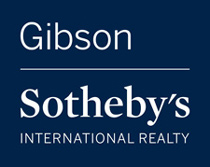
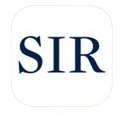
Leave a Reply